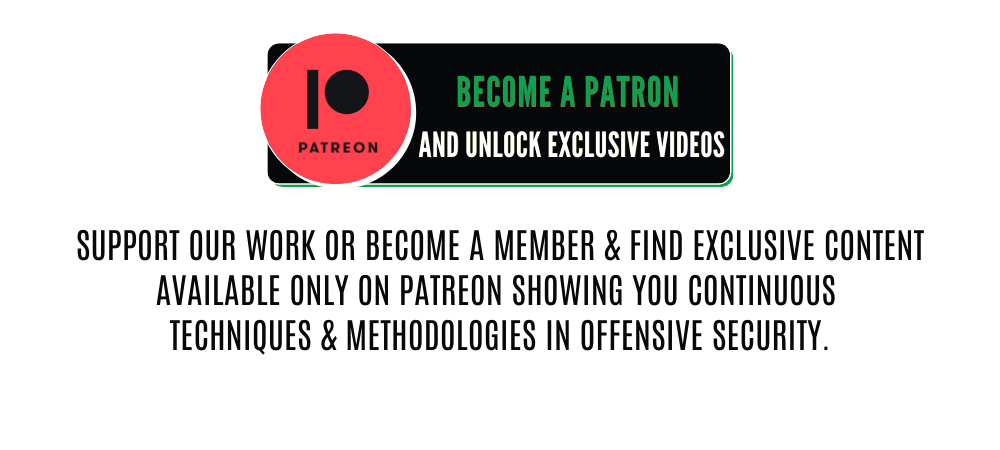Offensive Security Tool: FFUF
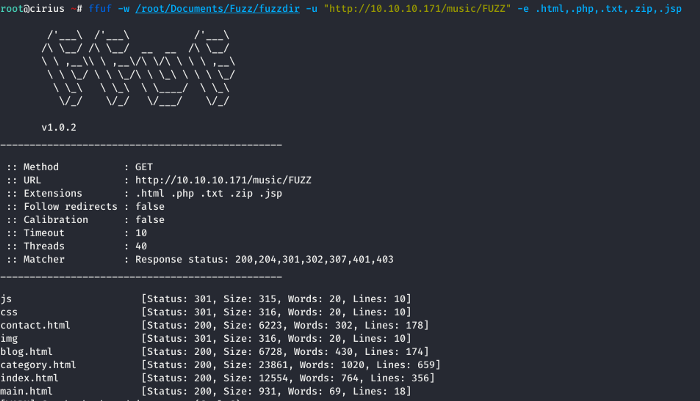
Reading Time: 5 Minutes
Offensive Security Tool: FFUF
ffuf – Fuzz Faster U Fool
ffuf by joohoi, is an open source web fuzzing tool, intended for discovering elements and content within web applications, or web servers. A cli-based web attack tool written in Go. Veteran web testers might think of it as Burp Intruder on the command line. The hardest thing about ffuf is figuring out how to pronounce it.
- Download a prebuilt binary from releases page, unpack and run!
or
- If you have recent go compiler installed: go get -u github.com/ffuf/ffuf (the same command works for updating)
or
- git clone https://github.com/ffuf/ffuf ; cd ffuf ; go get ; go build
Ffuf depends on Go 1.13 or greater.
See Also: Offensive Security Tool: Warcannon
Example usage
The usage examples below show just the simplest tasks you can accomplish using ffuf.
Typical directory discovery

By using the FUZZ keyword at the end of URL (-u):
ffuf -w /path/to/wordlist -u https://target/FUZZ
See Also: Unpatched Fortinet Bug Allows Firewall Takeovers
Virtual host discovery (without DNS records)

Assuming that the default virtualhost response size is 4242 bytes, we can filter out all the responses of that size (-fs 4242) while fuzzing the Host – header:
ffuf -w /path/to/vhost/wordlist -u https://target -H “Host: FUZZ” -fs 4242
GET parameter fuzzing
GET parameter name fuzzing is very similar to directory discovery, and works by defining the FUZZ keyword as a part of the URL. This also assumes an response size of 4242 bytes for invalid GET parameter name.
ffuf -w /path/to/paramnames.txt -u https://target/script.php?FUZZ=test_value -fs 4242
If the parameter name is known, the values can be fuzzed the same way. This example assumes a wrong parameter value returning HTTP response code 401.
ffuf -w /path/to/values.txt -u https://target/script.php?valid_name=FUZZ -fc 401
POST data fuzzing
This is a very straightforward operation, again by using the FUZZ keyword. This example is fuzzing only part of the POST request. We’re again filtering out the 401 responses.
ffuf -w /path/to/postdata.txt -X POST -d “username=admin\&password=FUZZ” -u https://target/login.php -fc 401
Maximum execution time
If you don’t want ffuf to run indefinitely, you can use the -maxtime. This stops the entire process after a given time (in seconds).
ffuf -w /path/to/wordlist -u https://target/FUZZ -maxtime 60
When working with recursion, you can control the maxtime per job using -maxtime-job. This will stop the current job after a given time (in seconds) and continue with the next one. New jobs are created when the recursion functionality detects a subdirectory.
ffuf -w /path/to/wordlist -u https://target/FUZZ -maxtime-job 60 -recursion -recursion-depth 2
It is also possible to combine both flags limiting the per job maximum execution time as well as the overall execution time. If you do not use recursion then both flags behave equally.
Using external mutator to produce test cases
For this example, we’ll fuzz JSON data that’s sent over POST. Radamsa is used as the mutator.
When –input-cmd is used, ffuf will display matches as their position. This same position value will be available for the callee as an environment variable $FFUF_NUM. We’ll use this position value as the seed for the mutator. Files example1.txt and example2.txt contain valid JSON payloads. We are matching all the responses, but filtering out response code 400 – Bad request:
ffuf –input-cmd ‘radamsa –seed $FFUF_NUM example1.txt example2.txt’ -H “Content-Type: application/json” -X POST -u https://ffuf.io.fi/FUZZ -mc all -fc 400
It of course isn’t very efficient to call the mutator for each payload, so we can also pre-generate the payloads, still using Radamsa as an example:
# Generate 1000 example payloads
radamsa -n 1000 -o %n.txt example1.txt example2.txt
# This results into files 1.txt … 1000.txt
# Now we can just read the payload data in a loop from file for ffuf
ffuf –input-cmd ‘cat $FFUF_NUM.txt’ -H “Content-Type: application/json” -X POST -u https://ffuf.io.fi/ -mc all -fc 400
Configuration files
When running ffuf, it first checks if a default configuration file exists. The file path for it is ~/.ffufrc / $HOME/.ffufrc for most *nixes (for example /home/joohoi/.ffufrc) and %USERPROFILE%\.ffufrc for Windows. You can configure one or multiple options in this file, and they will be applied on every subsequent ffuf job. An example of .ffufrc file can be found here.
The configuration options provided on the command line override the ones loaded from ~/.ffufrc. Note: this does not apply for CLI flags that can be provided more than once. One of such examples is -H (header) flag. In this case, the -H values provided on the command line will be appended to the ones from the config file instead.
Additionally, in case you wish to use bunch of configuration files for different use cases, you can do this by defining the configuration file path using -config command line flag that takes the file path to the configuration file as its parameter.
See Also: Offensive Security & Ethical Hacking Course
Usage
To define the test case for ffuf, use the keyword FUZZ anywhere in the URL (-u), headers (-H), or POST data (-d).
Fuzz Faster U Fool – v1.3.0-dev
HTTP OPTIONS:
-H Header `”Name: Value”`, separated by colon. Multiple -H flags are accepted.
-X HTTP method to use
-b Cookie data `”NAME1=VALUE1; NAME2=VALUE2″` for copy as curl functionality.
-d POST data
-ignore-body Do not fetch the response content. (default: false)
-r Follow redirects (default: false)
-recursion Scan recursively. Only FUZZ keyword is supported, and URL (-u) has to end in it. (default: false)
-recursion-depth Maximum recursion depth. (default: 0)
-recursion-strategy Recursion strategy: “default” for a redirect based, and “greedy” to recurse on all matches (default: default)
-replay-proxy Replay matched requests using this proxy.
-sni Target TLS SNI, does not support FUZZ keyword
-timeout HTTP request timeout in seconds. (default: 10)
-u Target URL
-x Proxy URL (SOCKS5 or HTTP). For example: http://127.0.0.1:8080 or socks5://127.0.0.1:8080
GENERAL OPTIONS:
-V Show version information. (default: false)
-ac Automatically calibrate filtering options (default: false)
-acc Custom auto-calibration string. Can be used multiple times. Implies -ac
-c Colorize output. (default: false)
-config Load configuration from a file
-maxtime Maximum running time in seconds for entire process. (default: 0)
-maxtime-job Maximum running time in seconds per job. (default: 0)
-noninteractive Disable the interactive console functionality (default: false)
-p Seconds of `delay` between requests, or a range of random delay. For example “0.1” or “0.1-2.0”
-rate Rate of requests per second (default: 0)
-s Do not print additional information (silent mode) (default: false)
-sa Stop on all error cases. Implies -sf and -se. (default: false)
-se Stop on spurious errors (default: false)
-sf Stop when > 95% of responses return 403 Forbidden (default: false)
-t Number of concurrent threads. (default: 40)
-v Verbose output, printing full URL and redirect location (if any) with the results. (default: false)
MATCHER OPTIONS:
-mc Match HTTP status codes, or “all” for everything. (default: 200,204,301,302,307,401,403,405)
-ml Match amount of lines in response
-mr Match regexp
-ms Match HTTP response size
-mt Match how many milliseconds to the first response byte, either greater or less than. EG: >100 or <100
-mw Match amount of words in response
FILTER OPTIONS:
-fc Filter HTTP status codes from response. Comma separated list of codes and ranges
-fl Filter by amount of lines in response. Comma separated list of line counts and ranges
-fr Filter regexp
-fs Filter HTTP response size. Comma separated list of sizes and ranges
-ft Filter by number of milliseconds to the first response byte, either greater or less than. EG: >100 or <100
-fw Filter by amount of words in response. Comma separated list of word counts and ranges
INPUT OPTIONS:
-D DirSearch wordlist compatibility mode. Used in conjunction with -e flag. (default: false)
-e Comma separated list of extensions. Extends FUZZ keyword.
-ic Ignore wordlist comments (default: false)
-input-cmd Command producing the input. –input-num is required when using this input method. Overrides -w.
-input-num Number of inputs to test. Used in conjunction with –input-cmd. (default: 100)
-input-shell Shell to be used for running command
-mode Multi-wordlist operation mode. Available modes: clusterbomb, pitchfork (default: clusterbomb)
-request File containing the raw http request
-request-proto Protocol to use along with raw request (default: https)
-w Wordlist file path and (optional) keyword separated by colon. eg. ‘/path/to/wordlist:KEYWORD’
OUTPUT OPTIONS:
-debug-log Write all of the internal logging to the specified file.
-o Write output to file
-od Directory path to store matched results to.
-of Output file format. Available formats: json, ejson, html, md, csv, ecsv (or, ‘all’ for all formats) (default: json)
-or Don’t create the output file if we don’t have results (default: false)
EXAMPLE USAGE:
Fuzz file paths from wordlist.txt, match all responses but filter out those with content-size 42.
Colored, verbose output.
ffuf -w wordlist.txt -u https://example.org/FUZZ -mc all -fs 42 -c -v
Fuzz Host-header, match HTTP 200 responses.
ffuf -w hosts.txt -u https://example.org/ -H “Host: FUZZ” -mc 200
Fuzz POST JSON data. Match all responses not containing text “error”.
ffuf -w entries.txt -u https://example.org/ -X POST -H “Content-Type: application/json” \
-d ‘{“name”: “FUZZ”, “anotherkey”: “anothervalue”}’ -fr “error”
Fuzz multiple locations. Match only responses reflecting the value of “VAL” keyword. Colored.
ffuf -w params.txt:PARAM -w values.txt:VAL -u https://example.org/?PARAM=VAL -mr “VAL” -c
More information and examples: https://github.com/ffuf/ffuf
Interactive mode
By pressing ENTER during ffuf execution, the process is paused and user is dropped to a shell-like interactive mode:
entering interactive mode
type “help” for a list of commands, or ENTER to resume.
> help
available commands:
fc [value] – (re)configure status code filter
fl [value] – (re)configure line count filter
fw [value] – (re)configure word count filter
fs [value] – (re)configure size filter
queueshow – show recursive job queue
queuedel [number] – delete a recursion job in the queue
queueskip – advance to the next queued recursion job
restart – restart and resume the current ffuf job
resume – resume current ffuf job (or: ENTER)
show – show results for the current job
savejson [filename] – save current matches to a file
help – you are looking at it
>
in this mode, filters can be reconfigured, queue managed and the current state saved to disk.
When (re)configuring the filters, they get applied posthumously and all the false positive matches from memory that would have been filtered out by the newly added filters get deleted.
The new state of matches can be printed out with a command show that will print out all the matches as like they would have been found by ffuf.
As “negative” matches are not stored to memory, relaxing the filters cannot unfortunately bring back the lost matches. For this kind of scenario, the user is able to use the command restart, which resets the state and starts the current job from the beginning.
See Also: Check out our Store
(You can find Apparel & Mugs about hacking, especially for Offensive Security)