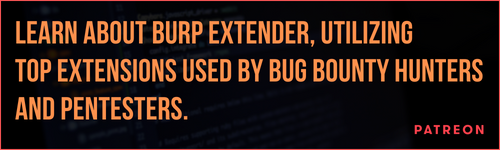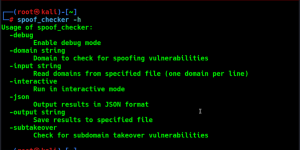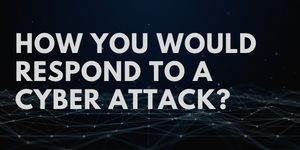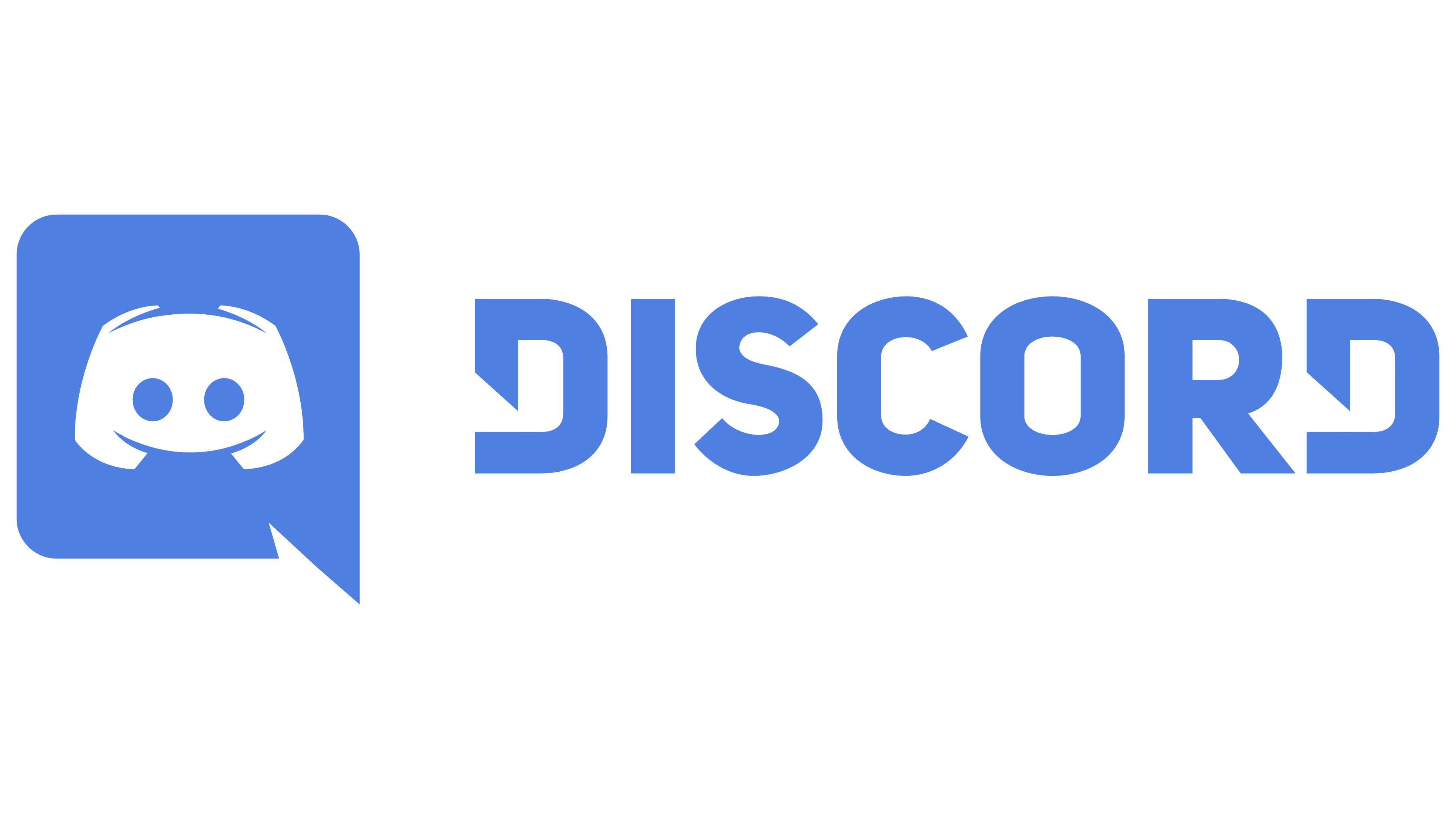Offensive Security Tool: Monkey365
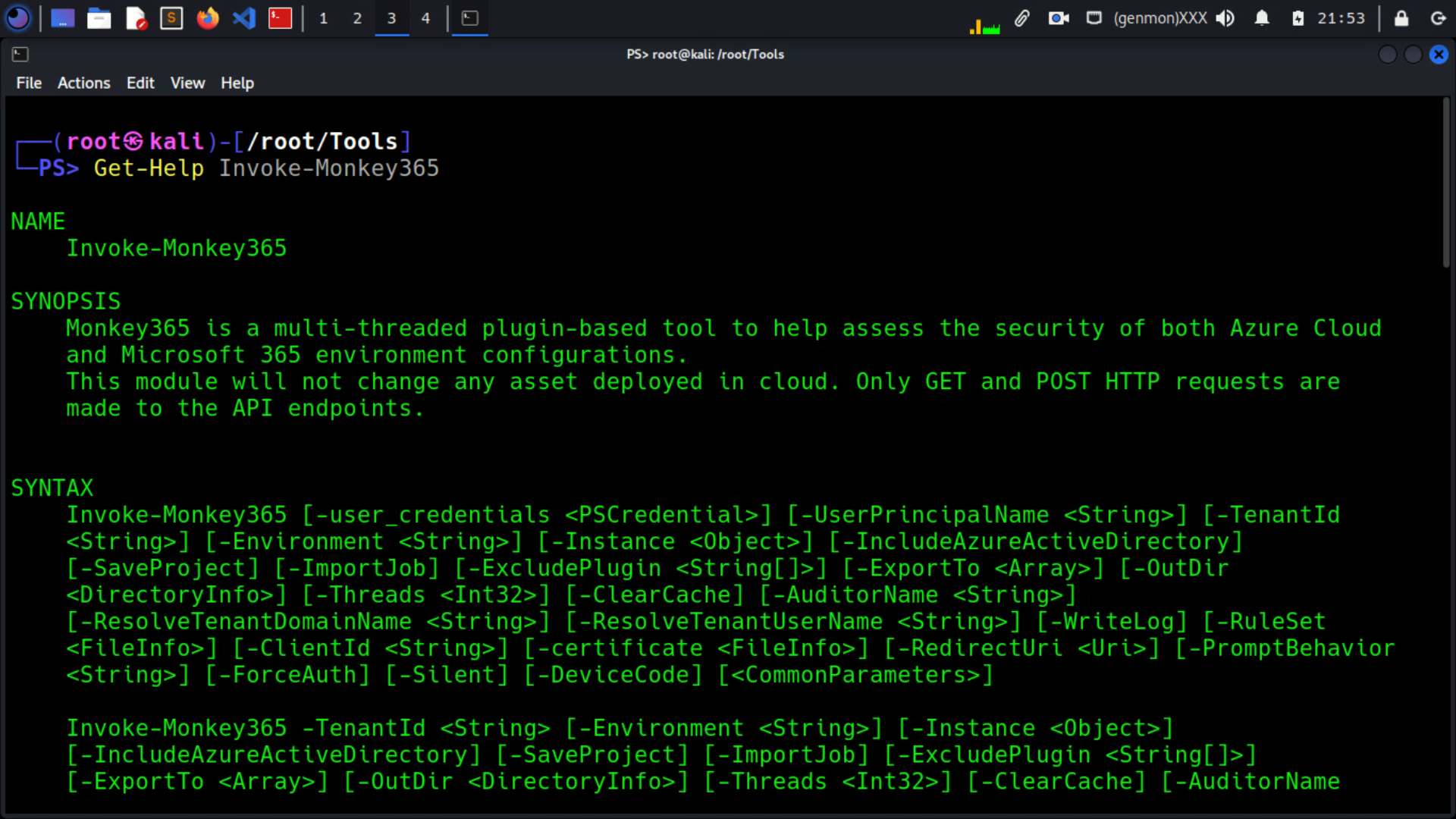
Monkey365
Monkey365 is an Open Source security tool that can be used to easily conduct not only Microsoft 365, but also Azure subscriptions and Azure Active Directory security configuration reviews without the significant overhead of learning tool APIs or complex admin panels from the start. To help with this effort, Monkey365 also provides several ways to identify security gaps in the desired tenant setup and configuration. It also provides valuable recommendations on how to best configure those settings to get the most out of your Microsoft 365 tenant or Azure subscription.
Introduction
Essentially, it is a plugin-based PowerShell module that can be used to review the security posture of your cloud environment. You can scan for potential misconfigurations and security issues in public cloud accounts according to security best practices and compliance standards, across Azure, Azure AD, and Microsoft365 core applications.
See Also: So you want to be a hacker?
Complete Offensive Security and Ethical Hacking Course
Installation
You can either download the latest zip by clicking this link or download Monkey365 by cloning the repository:
Once downloaded, you must extract the file and extract the files to a suitable directory. Once you have unzipped the zip file, you can use the PowerShell V3 Unblock-File cmdlet to unblock files:
Get-ChildItem -Recurse c:\monkey365 | Unblock-File
Once you have installed the monkey365 module on your system, you will likely want to import the module with the Import-Module cmdlet. Assuming that Monkey365 is located in the PSModulePath, PowerShell would load monkey365 into active memory:
Import-Module monkey365
If Monkey365 is not located on a PSModulePath path, you can use an explicit path to import:
Import-Module C:\temp\monkey365
You can also use the Force parameter in case you want to reimport the Monkey365 module into the same session
Import-Module C:\temp\monkey365 -Force
Trending: Offensive Security Tool: VLANPWN
Trending: Recon Tool: Collector
Basic Usage
Get-Help Invoke-Monkey365
To get a list of examples use:
Get-Help Invoke-Monkey365 -Examples
To get a list of all options and examples with detailed info use:
Get-Help Invoke-Monkey365 -Detailed
The following example will retrieve data and metadata from Azure AD and SharePoint Online and then print results. If credentials are not supplied, Monkey365 will prompt for credentials.
$param = @{
Instance = 'Microsoft365';
Analysis = 'SharePointOnline';
PromptBehavior = 'SelectAccount';
IncludeAzureActiveDirectory = $true;
ExportTo = 'PRINT';
}
$assets = Invoke-Monkey365 @param
Regulatory compliance checks
Monkey365 helps streamline the process of performing not only Microsoft 365, but also Azure subscriptions and Azure Active Directory Security Reviews.
160+ checks covering industry defined security best practices for Microsoft 365, Azure and Azure Active Directory.
Monkey365 will help consultants to assess cloud environment and to analyze the risk factors according to controls and best practices. The report will contain structured data for quick checking and verification of the results.
Supported standards
By default, the HTML report shows you the CIS (Center for Internet Security) Benchmark. The CIS Benchmarks for Azure and Microsoft 365 are guidelines for security and compliance best practices.
The following standards are supported by Monkey365:
- CIS Microsoft Azure Foundations Benchmark v1.4.0
- CIS Microsoft 365 Foundations Benchmark v1.4.0
More standards will be added in next releases (NIST, HIPAA, GDPR, PCI-DSS, etc..) as they are available.
Additional information such as Installation or advanced usage can be found in the following link
Clone the repo from here: GitHub Link